e-Banking Service FAQ
Click here for Mobile Banking Service FAQ.
1. What is the e-Banking Service?
The innovative and integrated e-Banking Service brings you enhanced online services. You can access and operate your bank, credit card and cash card accounts at www.dahsing.com anytime, anywhere.
2. Do I need to open an additional account for the e-Banking Service?
There is no need to open an additional account. You just need to have an ATM card, credit card or cash card. Then you can enjoy the e-Banking Service for free.
3. What services does the e-Banking Service provide? Which kinds of accounts can be used?
| Bank accounts (i-Account / Savings / Current / OD Accounts) | Credit card | Cash card | Go Smart Card | |
|---|---|---|---|---|
Enquiry Service
|
√ | √ | √ | √ |
Fund Transfer within Dah Sing Bank
|
As both Debit and Credit A/C |
Only as Credit A/C | Only as Credit A/C | Only as Credit A/C |
Fund Transfer to Other Bank
|
Yes, as Debit A/C | - | - | - |
| Autopay Service | √ | - | - | - |
| e-Statement Service | √ | √ | √ | - |
| Bill Payment Service (Make Online and Place Schedule Payment Instruction) |
||||
|
Yes, as Debit A/C | Yes, as Debit A/C | - | - |
|
Pay for FlexiMoney / EasiCash Account |
Yes, as Debit A/C | Yes, as Debit A/C | - |
Credit card services
|
- | √ | - | - |
Fixed deposit service
|
For Fixed Deposit Accounts only |
- | - | - |
| Buy & sell foreign currency | For Multi-Currency Account only | - | - | - |
Update user profile
|
√ | √ | √ | √ |
| Requests | ||||
|
For Current A/C Only | - | - | - |
|
For Current A/C Only | - | - | - |
4. Do I have to pay for the Service?
No. Use of the e-Banking service is FREE. To see the bank service charges for specific transactions and services, please click here.
5. What is the transaction limit for the e-Banking Service?
The transaction limit for the e-Banking Service is the same as for Mobile Banking. Please see the following table for more details:
| Service | Maximum Transaction Limit (HKD or equivalent) | Maximum Daily Aggregate Transfer Limit per customer (HKD or equivalent) | Maximum Daily Transfer Limit for Each Beneficiary Account (HKD or equivalent) |
|---|---|---|---|
| Fund transfer to your own Dah Sing Bank Account |
No Maximum Limit | ||
| Fund transfer to registered third-party account of Dah Sing Bank and other local banks |
Not Applicable | 1,000,000 | 1,000,000 or Self-assigned Limit^ (whichever is lower) |
| Fund Transfer to non-registered third-party account of Dah Sing Bank and other local banks |
Not Applicable | 65,000 or Self-assigned Limit* (whichever is lower) |
Not Applicable |
| Fund Transfer to registered account of Dah Sing Bank (China) Limited |
Not Applicable | 500,000 | 500,000 or Self-assigned Limit** (whichever is lower) |
| Small-value Transfer | Not Applicable | 10,000 or Self-assigned Limit* (whichever is lower) |
Not Applicable |
| Bill Payment | Subject to the limit set by the merchant | 100,000*+ (The limit is shared with your Phone Banking Service accordingly) |
Not Applicable |
| Buy / Sell Foreign Currency | 2,000,000 | No Maximum Limit | Not Applicable |
*You may at any time activate / deactivate the service or change your self-assigned limit (subject to the Bank's default cap) by logging into our e-Banking / Mobile Banking > "Settings" > "Transaction Settings" > "Online Transaction Limit" (requires using Security Authentication to complete 2FA) or completing and submitting the Dah Sing Phone Banking Service / e-Banking Service Fund Transfer Registration Form from our website to any branch in person.
^You may at any time change your self-assigned limit (subject to the Bank's default cap) by logging into our e-Banking / Mobile Banking > "Transfers & Payment" > "Fund Transfers" > "My Registered Payees" (requires using Security Authentication to complete 2FA) or completing and submitting the Dah Sing Phone Banking Service / e-Banking Service Fund Transfer Registration Form from our website to any branch in person.
+You can set the payment limits for online bill payment to designated merchants and non-designated merchants respectively via e-Banking / Mobile Banking (require the use of Security Authentication for adding bills to designated merchants) or click here to download the application form.
^You may at any time change your self-assigned limit (subject to the Bank's default cap) by completing and submitting the Dah Sing Phone Banking Service / e-Banking Service Fund Transfer Registration Form from our website to any branch in person.
6. Do I need to register to transfer funds via e-Banking Service?
Simply log into the e-Banking Service to transfer funds to any of your own accounts without prior registration.
To transfer funds to third-party accounts with Dah Sing Bank or other banks, you must first register the beneficiary name, account number and maximum daily limit via e-Banking / Mobile Banking (requires using Security Authentication to complete 2FA). Alternatively, you can click here to download the registration form and hand it in to any of our branches.
7. Do I need to pre-register in order to pay a bill via the e-Banking Service?
You can use e-Banking to pay your bills with over 800 major merchants* in Hong Kong.
*Pre-registration is required for designated merchants (requires using Security Authentication to complete 2FA). Please click here for the list of merchants.
8. How can I pay a bill to designated merchants via the e-Banking Service?
Pre-registration is required to make online payments to designated merchants. You can pre-register the bill via e-Banking / Mobile Banking using the Security Authentication Service (i.e. fingerprint authentication, face ID authentication, facial recognition or security passcode). You can also click here to download and complete the registration form and return it to any of our branches. Upon successful registration, you can pay bills to the registered designated merchant via the Pay Easy Online Bill Payment Service in the e-Banking Service.
9. Will a "Scheduled New Fixed Deposit" or "Scheduled Fund Transfer (within Dah Sing Bank)" be executed if a no. 8 typhoon signal or a black rainstorm warning is issued on the execution date?
If a no. 8 or higher typhoon signal or black rainstorm warning is issued at 8:30 am on the date of execution, the "Scheduled New Fixed Deposit" or "Scheduled Fund Transfer (within Dah Sing Bank)" will be executed as soon as bank services resume on the execution date. If bank services are suspended for the entire execution date, your "Scheduled New Fixed Deposit " or "Scheduled Fund Transfer (within Dah Sing Bank)" will be executed on the next working day.
10. Can I amend or delete scheduled fund transfer instructions via e-Banking?
Scheduled / recurring transfer instructions that have been set up via the upgraded e-Banking / Mobile Banking can be amended or deleted via e-Banking. However, scheduled transfer instructions that have been set up via the old version e-Banking Service (i.e. before 24 Apr 2022) cannot be amended using the upgraded e-Banking platform / Mobile Banking App.
Please note that all scheduled / recurring instructions can still be viewed in both the e-Banking Service and the Mobile Banking App.
11. Can I use the account number shown on e-Banking / Mobile Banking if I would like to receive money through the Direct Debit Authorisation Service or from other banks to my Dah Sing bank account
If you would like to receive money through the Direct Debit Authorisation Service, or from other banks to your Dah Sing bank account, please refer to your account statement for the complete account number, which should be in the format of 040-xxx-xxxxxxx-x.
12. If I suspend / terminate my e-Banking service after place the scheduled fund transfer instruction(s), those instruction(s) will be execute or not?
The instruction(s) will not be affected.
13. What should I do if I change or cancel my Phone Banking User ID after making a scheduled fund transfer instruction(s)?
If your Phone Banking User ID has been changed or cancelled* after the scheduled instruction(s) is / are made, the instruction(s) will be executed regardless of the status of the Phone Banking User ID.
*Including the change or cancellation of Phone Banking User ID due to different circumstances, e.g. lost the corresponding ATM Card or Credit Card.
14. How to view transaction records and account activities?
You can select an account on homepage to view the recent transaction records of that particular account, or you can view and search most of the account notifications and activities by clicking the ![]() icon on the upper-right corner in homepage.
icon on the upper-right corner in homepage.
15. Can I receive One-time Passwords by SMS if my mobile phone number is an overseas one?
Yes. SMS OTPs can be sent to all valid mobile phone numbers, including overseas mobile phone numbers (subject to operations / handling of the overseas country's local telecommunications service).
Please note that, even if you have enabled the "SMS forwarding service" provided by your telecommunications service provider, SMS OTPs will NOT be forwarded to any other mobile phone number and will only be sent to the mobile phone number you registered with the Bank.
16. How can I cancel my e-Banking and Mobile Banking Services?
You can visit any of our branches in person and fill in the Phone Banking Service Information Form to cancel Phone Banking Service. Your e-Banking and Mobile Banking will also be terminated once your Phone Banking Service is cancelled.
1. How can I log into e-Banking Service?
You can log into the e-Banking Service simply by entering your e-Banking Login ID and your 8-15 alphanumeric Personal Identification Number (PIN).
If you have activated the Security Authentication Service (including fingerprint authentication, Face ID authentication, facial recognition and / or security passcode), you can also use your mobile device registered for Security Authentication to log into the e-Banking Service by:
- Tapping the "Scan to Login e-Banking / i-Securities" button in Mobile Banking and scanning the QR Code on the e-Banking login page to log in using the registered Security Authentication method; or
- Receiving a push notification via Mobile Banking and completing login using the registered Security Authentication method.
Once successfully logged into e-Banking, a login email notification will be sent to your registered email address with the Bank.
2. I just opened a Dah Sing Bank account together with the Phone Banking Service at one of your branches. When can I use the e-Banking Service?
Your Phone Banking PIN will be given when your account has opened. New customers can register for e-Banking Service with that PIN. For credit card / cash card customers: After application approval, you will receive your Phone Banking PIN by post. For bank account customers: You will receive your Phone Banking PIN upon choosing ATM Service at account opening.
3. What should I do if I enter the wrong PIN?
For security reasons, your password will be temporarily suspended if you incorrectly key in your PIN four consecutive times. To re-activate your account, please call our Customer Service Hotline on (852) 2828 8168 (Mon – Fri 9:00 am – 10:00 pm and Sat 9:00 am – 5:30 pm).
4. What should I do if I forget my password?
You can reset your e-Banking password anytime online. Please click here to find out how to reset your e-Banking password.
5. Can I change my e-Banking Login ID and PIN?
Your e-Banking Login ID cannot be changed once it has been set up. However, you may change your password online by logging into e-Banking or Mobile Banking anytime.
6. What can I do if the ATM card, credit card or cash card I used to register for the e-Banking Service is cancelled?
You will have to visit one of our branches to apply for a new e-Banking Login ID.
7. How do I activate my e-Banking Service if this is my first time logging into the e-Banking Service, or if my e-Banking Service password has just been reset?
You can use your Phone Banking Service password, ATM password or credit card info to activate your e-Banking Service. For details, please click here (for registration via web browser on PC or tablet) or click here (for registration via Mobile Banking) to view the Registration Demo.
1. What do I need to pay attention to when I register my e-Banking Login ID?
Your e-Banking Login ID will be 6-20 / alphanumeric characters. Spaces or symbols are not accepted.
2. May I keep the original 14- to 16-digit User ID for logging into e-Banking / i-Securities Service?
No. For the sake of providing higher security, the e-Banking Login ID has to fulfil certain conditions (see 1).
3. What should I do if I have forgotten my registered e-Banking Login ID?
You can retrieve it anytime online. Please click here for demo of retrieving e-Banking Login ID.
4. Will my e-Banking / i-Securities Service login be affected if I lose the credit card I used to register my e-Banking / i-Securities Serviceas?
If you reissued a new credit card with the same credit card number, you can still continue to use your original e-Banking Login ID to login. However, if you choose not to reissue a new credit card and cancelled the card, you will be required to apply again for Phone Banking Service and then re-register for the e-Banking Service.
5. May I cancel my Phone Banking Service if I have registered my e-Banking Login ID?
No. The way our systems work means that you need to have both e-Banking and Phone Banking.
6. What is the password format for the e-Banking Service?
For security reasons, your password must meet the following requirements:
- 8 to 15 characters long
- Contains letters (case sensitive) and numbers
- Does not contain special characters or spaces
1. What is the purpose of the One-Time-Password (OTP) sent by Short Message Service (SMS) for i-Securities logins?
In order to further enhance the security of the internet securities trading services provided by Dah Sing Bank, Limited ("the Bank") and to ensure that login requests for the i-Securities Service are made by the account holders themselves, two-factor authentication (2FA) has been introduced by the Bank for i-Securities Service logins. You are required to input an SMS OTP before you can successfully log into your i-Securities Service.
2. What should I do if my mobile device does not receive the SMS OTP?
If you don't receive an SMS OTP within 30 seconds of accessing the relevant webpage, please click "click here" under the OTP input field on that webpage. The Bank will send you a new SMS OTP ("Replacement SMS OTP"), and the original SMS OTP will expire as soon as the Replacement SMS OTP is sent. If you still do not receive the Replacement SMS OTP, please contact our Customer Service Hotline at 2828 7028 during office hours (8:45 am - 5:30 pm Monday to Friday).
3. Will my securities account be locked if I enter an incorrect SMS OTP?
No, but if you enter the wrong SMS OTP 5 consecutive times, you will have to log into the i-Securities Service again.
4. Will an SMS OTP expire if I don't enter it as soon as I receive it? What should I do if it has expired?
Yes. An SMS OTP will expire in 100 seconds after you receive the SMS. Please click "click here" under the OTP input field on the relevant webpage to receive a new SMS OTP ("Replacement SMS OTP") if the original SMS OTP has expired.
1. What is a Designated Email Address?
As of 17 Oct 2016 (the "Effective Date"), the concept of a "Designated Email Address" has been introduced and each customer can register one Designated Email Address with us. The Designated Email Address is used for receiving all important notifications*, service information and special offers^ (if applicable) from the Bank.
*Includes e-Banking / Mobile Banking transaction alerts, statement alerts, email alerts, stock order status e-Alerts and other system alerts.
^Not applicable to customers who have opted out from direct marketing.
2. Why can I only register one Designated Email Address?
To help you better manage all email notifications from the Bank in one place, and to make it easier for you to enjoy our digital services, the Designated Email Address will be the only email address we will use to contact you.
3. Can I change to use another email address as my Designated Email Address?
Yes. You can update Designated Email Address via "Settings" > "User Settings" > "Personal Information Update". You can update the email address under Contact Information section. After successful verification, the updated email address will be effective.
4. Why does the same email address need to be used for receiving important notifications and direct marketing?
The Designated Email Address can help you manage all email notifications from us in one place, and see our latest offers and news. If you do not wish to receive any direct marketing from us, you can visit any of our branches or contact our Customer Service Hotline to opt out from receiving our direct marketing material.
5. If I provide a different email address when applying for other products or services, will this be used as my new Designated Email Address?
Yes. If you provide another email address when applying for a banking service (including a bank account, credit card or loan), the new email address will be set as your Designated Email Address, whichever is later.
1. Why do I need to verify my email address?
To ensure your updated email address is correct and valid, as of 17 Oct 2016 (the "Effective Date") we will send you a verification email after you update your email address with us (Subject: "Verify your Email Address"). Please click the verification link in the email to verify your email address. Your new email address will only be effective after verification. Click here for the demo of verifying your email address.
2. Why did I not receive a verification email?
Please ensure your registered email address has enough free space, and add our email address (ebanking@dahsing.com) to your contact list to avoid potential spam filtering.
If your email address was provided when registering for e-Banking and Mobile Banking via the Mobile App, we will send you the verification email 6 to 9 hours after you submit the registration form.
3. How can I request a new verification email?
Log into e-Banking and select "Online Service Settings" > "User Profile Update" > "Add / Change Email Address". Click "Resend Verification Email" to resend the verification email.
4. Is there an expiry date for the verification email?
You need to complete verification within 30 days from the sent date of the verification email. We will send you email reminders, e-Banking / Mobile Banking Inbox Messages and SMS reminders if we do not receive your verification 14 days after the sent date of the verification email.
5. I have submitted an application to the Bank to amend my email address. Why has my email address not been updated yet?
If you have submitted an application to update your email address, the verification email will be sent to your new email address. The email address will only be updated after you have completed the verification. You may click here for the demo of verifying your email address.
1. What is the purpose of two-factor authentication (2FA) for adding or changing email addresses?
In order to further enhance security when updating personal details via Dah Sing's e-Banking Service, we have introduced two-factor authentication (2FA) for adding or changing email addresses.
To add or change your email address via the e-Banking Service, you are required to complete two-factor authentication (2FA) with SMS OTP authentication.
2. How can I update my email address if I do not have a valid mobile phone number for two-factor authentication (2FA)?
Please complete the Customer Information Amendment Form and hand it in to any branch to update your email address.
3. After I update my email address with two-factor authentication (2FA), do I still need to verify the email address I provided?
Yes. After you have updated your email address with us, we will send an email to your new email address (Subject: "Verify your Email Address"). Please click the verification link in the email to verify your email address. Your new email address will only be effective after verification. You may click here for the demo of verifying your email address.
1. How can I check my e-Statement / e-Advice?
You may view your e-Statement / e-Advice via e-Banking / Mobile Banking regardless of whether or not you have opted for paperless communications from us. Please click here to see which account types currently provide e-Statements and e-Advice. The e-Statement and e-Advice service scope is subject to change. Please check our website regularly in case there are any updates.
To view your e-Statement / e-Advice, you may:
- Log into e-Banking and select "e-Statement & e-Advice / e-Alert" > "View e-Statement" or "View e-Advice"
- Log into Mobile Banking and select "Services" > "e-Statement" or "e-Advice"
2. How do I activate email notifications for e-Statement / e-Advice and opt out of paper statement / advice?
You can change the settings in e-Banking and Mobile Banking via the following ways. After logging into e-Banking / Mobile Banking, you can opt out of receiving paper statement / advice by ticking "Activate email notification and suppress paper statement / advice" for the accounts you wish to stop receiving paper statement / advice for.
- Log into e-Banking / Mobile Banking and select "Settings" > "User Settings" > "e-Statement, e-Advice & e-Alert Settings"
3. If I have chosen not to receive paper statements / advice, can I start receiving them again?
If you would like to change how you receive statement / advice, you can amend the settings as follows. After logging into e-Banking / Mobile Banking, you can resume receiving paper statement / advice by unticking "Activate email notification and suppress paper statement / advice" for the accounts you wish to resume receiving paper statements and advice for.
- Log into e-Banking / Mobile Banking and select "Settings" > "User Settings" > "e-Statement, e-Advice & e-Alert Settings"
4. If I have enabled email notifications and opted out of paper statements / advice ("Opt-out Instruction"), for particular types of statement / advice, will these settings be applied to new accounts I open in future?
You are free to choose which paper statement / paper advice / you do not want the Bank to post to you. The Opt-out Instruction will apply to your existing and future banking account(s) maintained solely and / or jointly with the Bank / PROVIDED THAT, for the joint account(s) you hold with the Bank, all other account holders have also provided an Opt-out Instruction to the Bank for all of their banking account(s) maintained solely or jointly with the Bank, and that their Opt-out Instruction matches the instruction that you have provided.
+Please click here to view the account types that currently provide e-Statement and e-Advice services.
5. When will my instruction to update my e-Statement / e-Advice settings come into effect?
Your update instruction will be effective two business days after you have successfully applied via e-Banking / Mobile Banking.
6. Can I only amend the settings via e-Banking / Mobile Banking?
If you do not wish to amend your e-Statement / e-Advice Service settings online, you may also go to any of our branches.
7. If I have already registered for e-Statement / e-Advice Services, under what circumstances would the Bank cancel my e-Statement / e-Advice settings and resume sending me paper statement / advice?
The Bank will resume sending you paper statement / advice for the reasons below. SMS notifications will be sent to you whenever these settings are changed.
- Your e-Banking Service has been cancelled / suspended; or
- Your registered email address with the Bank is invalid
8. Will I be charged for using e-Statement / e-Advice or the email notification service?
No. Our e-Statement and e-Advice Services and email notifications are free of charge.
9. Can I stop receiving paper statements and advice for my joint account ("Opt-out Instruction")?
Yes, PROVIDED THAT, for your joint account(s) held with the Bank, all other account holders have also provided an Opt-out Instruction to the Bank for their banking account(s) held solely or jointly with the Bank. In addition, all the account holders of the joint account have to meet the following e-Statement / e-Advice requirements:
- Have registered a valid email address with the Bank
- Have valid e-Banking Service
1. How long will each e-Statement and e-Advice be stored on e-Banking and Mobile Banking?
You can retrieve and download up to the past 7 years' e-statements of your credit card*, deposit account* and securities account^ and e-advices of the past 90 days / 180 days+ via e-Banking and Mobile Banking.
* The retrieval period of credit card and deposit account e-statements which were issued in or after Feb 2019 would be extended from 13 months to up to 7 years.
^ The retrieval period of securities e-statements which were issued in or after Sep 2019 would be extended from 13 months to up to 7 years.
+ Retrieval period of "Fixed Deposit Advice and Deposit Withdrawal Advice of Currency Linked Premium Deposit" and "Remittance" e-advices is 90 days and retrieval period of "Securities Account" e-advices is 180 days.
2. Is there any difference in terms of content between e-Statements / e-Advice and their paper versions?
The content of e-Statements and e-Advice is the same as the paper versions, except that e-Statements and e-Advice are in PDF format and are stored and viewed on a computer.
3. If I have enabled email notifications and opted out of paper statement / advice, how can I keep them for future reference?
You can download or print copies for your records. The Bank recommends customers always download or print their e-Statement / e-Advice for future reference.
4. If I need to close my account, can I still access my e-Statements / e-Advice after my account is closed?
If you raise an account closure request and have registered for e-Statement / e-Advice services, please remember to download and save an electronic copy of all e-Statement / e-Advice to your own computer or other device, or print out hard copies of your e-Statement / e-Advice for future reference. Your e-Statement / e-Advice will be deleted from the Bank's system.
1. How will I be notified when my latest e-Statement / e-Advice is issued?
Once you have enabled email notifications and opted out of paper statement / advice, we will send a free email notification to your registered email address whenever a new e-Statement / e-Advice is uploaded to your e-Banking / Mobile Banking. You may then view your latest e-Statement and e-Advice via e-Banking and Mobile Banking.
2. How can I change my registered email for receiving e-Statement / e-Advice email notifications?
You may follow the steps below to change your registered email address:
Log into e-Banking (via a computer web browser) > "Online Service Settings" > "User Profile Update" > "Add / Change Email Address"
3. Can I stop receiving e-Statement / e-Advice notifications if I use e-Statement / e-Advice services?
No. If you have opted not to receive paper statements / advice, you cannot opt out from the email notifications for e-Statements / e-Advice. This is to ensure that you are informed every time a new e-Statement / e-Advice is issued, and can promptly review your transactions.
4. Why did I not receive a confirmation email after opting out of paper statements / advice? Why did the email notification end up in my spam folder?
Please ensure that your registered email inbox has enough free space at all times, and add our email address (ebanking@dahsing.com) to your contact list to avoid potential spam filtering.
1. What accounts are included in the "Banking Accounts" for e-Statement services?
Please click here to view the account types that are eligible for e-Statement services. The e-Statement and e-Advice service scope is subject to change. Please check our website regularly for updates.
2. Can I opt out of paper statements for certain accounts only?
No. Each customer can only opt out of paper statements and receive e-Statements instead ("Opt-out Instruction") for all of their bank accounts. The Opt-out Instruction will be automatically applied to all accounts held with the Bank, PROVIDED THAT all other account holders for joint accounts held with the Bank have also submitted an Opt-out Instruction for all of their bank account(s) held solely or jointly with the Bank.
3. I used to receive both paper statements and email notifications for e-Statements. Will there be any change for me after the launch of the new e-Statement services?
As of 17 Oct 2016 (the "Effective Date"), you are required to opt out of paper statements in order to receive e-Statement email notifications. If you choose to receive paper statements, you will not receive e-Statement email notifications.
4. I am a YOU i-Account customer and have already opted out of paper statements. Will there be any change for me due to the new e-Statement services?
As of 17 Oct 2016 (the "Effective Date"), the Opt-out Instruction for your existing YOU i-Account(s) (whether they are solely or jointly in your name) will be extended to all your accounts held with the Bank, PROVIDED THAT all other account holders of any joint account(s) have also submitted an Opt-out Instruction in relation to their banking account(s) held solely or jointly with the Bank.
1. I used to receive both paper statements and email notifications for e-Statements. Will there be any change for me after the launch of the new e-Statement service?
As of 17 Oct 2016 (the "Effective Date"), you are required to opt out of paper statements in order to receive our e-Statement email notifications. If you had already chosen not to receive credit card paper statements before the Effective Date, this setting will remain unchanged.
2. If I have several Dah Sing credit cards and additional credit cards, will my e-Statement setting affect those accounts?
Yes. Your e-Statement settings will apply to all Dah Sing accounts and additional cards where you are the primary cardholder.
3. Can additional cardholders change the e-Statement settings?
No. Only the primary cardholder can change the e-Statement settings. Once the setting is changed, it will be applied to all credit cards and additional cards held by the primary cardholder (if any).
1. Can I receive separate e-Statements for my securities account after I register for the e-Statement service and opt out of paper statements for my securities account?
Your e-Statement settings will be the same as paper statements. If you are an Integrated Account holder with the Bank and also hold a Securities and / or Investment Account, the monthly statement(s) for your Securities and / or Investment Account(s) will be included in the consolidated monthly statement of the Integrated Account of the same account name. There will be no separate monthly statement(s) for your Securities and / or Investment Account(s).
1. What is Faster Payment System (FPS)?
Faster Payment System (FPS) is a real-time online fund transfer platform. You can transfer fund to bank account of other local participating banks or receive money from bank accounts at other local participating banks in real time using your mobile phone number / email address in real-time*. You can also register your HKID number to receive payments and transfers from institutions, companies and the HKSAR government.
*Subject to the practice of receiving bank, some banks may not be able to provide instant transfer and collection services. Please check with the relevant bank.
2. What currency can be used in FPS for transfer?
You can place a fund transfer instruction in eligible currencies including HKD or CNY to the beneficiary account of other local participating banks via FPS. Please note that this service does not support cross-currency transaction.
3. Is there a charge for FPS Service?
"FPS" is a free-of-charge service for personal customer. There is also no charge for receiving money from accounts from other banks via FPS. For others FPS service charges, please refer to the Bank Service Charges posted on the Bank's website.
4. How can I register FPS Service?
The registration process is simple. You can register the HKD / CNY account for collection as detailed below. Please remember to check your email address and mobile phone number to complete the registration.
- Log into e-Banking / Mobile Banking and select "Transfers & Payments" > "Fund Transfers" > "FPS Registration & Settings"
5. Can I register FPS Service with an overseas mobile number?
Yes, but the overseas mobile number must be the same as the Bank record.
6. Is there any impact if I change my mobile phone number or email address registered with FPS Service?
Your FPS registration will be cancelled.
7. Is there any impact on me if I register for FPS Service at other banks with my HKID?
The FPS Proxy ID registered with your HKID can only be used for receiving funds at one default bank/institution. If you register your HKID at another bank, your existing registration with Dah Sing Bank will be automatically cancelled.
8. Can I receive transfers from others after registering my HKID for FPS Service?
No. The FPS Proxy ID registered with your HKID can only be used to receive payments and transfers from institutions, companies and the HKSAR government. It cannot be used for receiving funds from individuals.
9. What happens if I cancel my FPS registration?
If FPS registration is cancelled, all transactions made using the registered mobile phone number/email address will be invalid / automatically cancelled, including inbound FPS money transfers.
10. How can I transfer funds in real-time via FPS?
You can transfer funds in real-time via an account no., phone number or email address or FPS ID (only applicable to Mobile Banking) to beneficiary accounts held at other local participating banks. If you need to register additional third party accounts as beneficiaries for FPS transfers, you can visit one of our branches or post the registration form for activation. You can also register the beneficiary name, account number and maximum daily limit when you make a transfer transaction via Mobile Banking. After the submission of first transaction to that account via Mobile Banking, you may carry out transfers to that same account via e-Banking.
11. How can I set a scheduled transfer via FPS?
You can arrange a scheduled transfer using the bank account number (of a registered or non-registered third party account) to beneficiary accounts of other local participating banks, including on Saturdays, Sundays and public holidays.
12. Can I transfer funds to other Dah Sing Bank accounts via FPS by entering the beneficiary's account number?
FPS does not support transfers to other Dah Sing bank accounts by entering the beneficiary's bank account number.
13. Can I add remarks to the fund transfer instruction?
You can add remarks to the "Message to Payee" field.
14. What should I pay attention to when I enter the "Bill Number / Reference" for an FPS payment transaction?
When you transfer funds to merchants via an FPS Proxy ID, "Bill Number / Reference" is a mandatory field. You can enter the bill number of the merchant or other reference in order to identify the transaction. The "Bill Number / Reference" cannot contain Chinese characters and special characters and must be no more than 25 characters in length. Please contact the relevant merchant for details of the bill number.
15. Can I amend the payment details after scanning the QR code from the payee?
If the payee has entered the payment details (i.e. account number, currency, transaction amount and bill number / reference) when generating the QR code, you cannot amend the details after the QR code has been scanned. If the payee did not enter the transaction amount when generating the QR code, you have to enter the transaction amount after scanning the QR code when performing a FPS fund transfer.
16. When will the fund be deposited to the payee's account for scheduled transfer transaction?
All scheduled transfer instructions with the same pre-set execution date will be executed in one-go on that day and funds will be transferred to the relevant receiving banks / institutions. However, the funds crediting process and time will depend on the arrangement of the relevant receiving banks / institutions.
17. Can I cancel a submitted FPS payment instruction after approval?
All the approved and submitted "FPS" payment instruction cannot be amended / cancelled. Please make sure the transfer details are correct and valid.
18. Why was my FPS registration rejected?
If your mobile phone number / email address has been registered in other bank for merchant purpose or already registered in Dah Sing Bank, your FPS registration request will be rejected.
19. Why is Two-factor Authentication (2FA) needed for FPS Small-value Transfer via e-Banking / Mobile Banking?
Two-factor Authentication is a security measure that can effectively prevent account data from being leaked or stolen and unauthorised login or transactions. In view of the telephone and online scams that have occurred recently, to provide safer e-Banking and Mobile Banking Services, Two-factor Authentication has been introduced for FPS Small-value Transfer Services.
20. Can I make online small-value transfer if I do not have a mobile phone or have not yet registered a valid mobile phone number with the Bank?
You need to use the Two-factor Authentication, i.e. mobile device registered with Security Authentication Service or a valid mobile phone number for SMS One-time Password, to conduct FPS Small-value Transfer. If you have not registered a valid mobile phone number with the Bank, please update your mobile phone number for Small-value Transfer and receive our transaction notifications and important news from the Bank.
21. What should I pay attention to when entering the "Payee Name" for fund transfers?
"Payee Name" is a mandatory field. It cannot contain Chinese characters and certain special characters and must be no more than 140 characters in length. Please ensure the English name of the beneficiary is complete and correct, otherwise the beneficiary bank may reject the transaction due to name mismatch.
22. What happens if the input "Payee Name" is mismatch with the beneficiary bank's record?
The beneficiary bank may reject the transaction due to name mismatch. If the transaction was accepted by the beneficiary bank at its discretion, you will receive the notification "Reminder: Payee Name Mismatch of Your Local Accounts Transfers Transaction". Please check the corresponding transfer history via Dah Sing e-Banking / Mobile Banking to refer to the payee name in the beneficiary bank's record.
23. What should I do if the "Payee Name" of my registered payee is in invalid format or mismatch with the beneficiary bank's record?
You may update your registered payee names at any times by completing and submitting the Dah Sing Phone Banking Service / e-Banking Service Fund Transfer Registration Form which can be downloaded from our website to any branch in person.
1. What is Electronic Direct Debit Authorization (eDDA)?
Electronic Direct Debit Authorisation (eDDA) is an electronic authorisation by a payer for a payee to debit its account. Merchants and payers can set up eDDA instructions online. All eDDA instructions must be accepted by the other party before the effective date.
2. What currency can be used in Electronic Direct Debit Authorisation (eDDA)?
You can place an Electronic Direct Debit Authorisation (eDDA) instruction in eligible currencies including HKD or CNY. Please note that this service does not support cross-currency transaction.
3. How can I know if there is an inward Electronic Direct Debit Authorisation (eDDA) request sent by the merchant / mobile wallet?
When the merchant / mobile wallet sent you an Electronic Direct Debit Authorisation (eDDA) request, we will send an email notification to your email address registered with us. You must reply the inward eDDA request on or before the designated date marked in the email. Please note that the eDDA request is not yet effective until the instruction is accepted by you. Otherwise, the eDDA request will be automatically cancelled.
4. What should I do if I have questions about the content of the Electronic Direct Debit Authorisation (eDDA) request from the merchant?
Please do not accept the Electronic Direct Debit Authorisation (eDDA) request. You should check with the relevant merchants. If the eDDA request is not accepted on or before the specified date, the request will be automatically cancelled. In general, the time for accepting the eDDA request is 5 working days.
5. Can I change the Electronic Direct Debit Authorisation (eDDA) instruction that I have successfully set up?
Yes. Please note that the changed Electronic Direct Debit Authorisation (eDDA) instructions will be effective after accepted by the relevant merchants.
6. Can I cancel the Electronic Direct Debit Authorisation (eDDA) instruction that I have successfully set up?
Yes. You can cancel the Electronic Direct Debit Authorisation (eDDA) instruction via e-Banking / Mobile Banking.
7. Are there any requirements for using the Electronic Direct Debit Authorisation (eDDA) service?
As you will receive important notifications from the Electronic Direct Debit Authorisation (eDDA) service, you must have a valid mobile number and email address registered with the Bank so you can receive these notifications.
1. How do I pay a bill through e-Banking?
You can pay the following bills via e-Banking:
- Bills that have been added to the "My Bill List" in the PayEasy Bill Payment service on e-Banking
- Pre-registered bills from Designated Merchants*
- Bills from new Designated Merchants (if your mobile device is registered with the Security Authentication Service)
*Designated Merchants refer to merchants that require pre-registration by Security
Authentication or submitting a registration form, e.g. merchants in the "Banking and Credit Card Services", "Credit Services" or "Security Broker" categories. For details, please refer to the merchant list for the PayEasy Bill Payment Service.
2. How can I pay bills to Designated Merchants via e-Banking?
You can add or pay Designated Merchant bills using Security Authentication (i.e. fingerprint authentication, Face ID authentication, facial recognition or security passcode) via e-Banking / Mobile Banking. Alternatively, you can also register the bill by submitting a registration form in branch or by mail. Designated merchants include merchants in the "Banking and Credit Card Services", "Credit Services" and "Security Broker" categories. Please click here for the Merchant List.
3. What is the cut-off time for the Bill Payment service?
The cut-off time for this service is as follows:
For bill payments to general merchants, the payment will be transferred to the merchant on the same day if the request is received before 4:30 pm (Monday to Friday).
*Please click here to view the list of Special Merchants.
4. Can I set up a scheduled payment instruction via e-Banking?
Yes. You can schedule any one-off bill payment instruction up to 45 days in advance, or set up a monthly recurring payment instruction for up to 6 months.
5. Can I amend or delete a scheduled instruction via e-Banking?
Yes. You may amend or delete your scheduled instructions in the "Scheduled Payment List" on e-Banking before the effective date of the payments.
6. How can I check the status of a bill payment / scheduled bill payment instruction?
You may check the status of your bill payment instructions via "Payment History" on e-Banking / Mobile Banking. For scheduled bill payment instruction, once your scheduled instruction is executed, a notification email about the result will be sent to your registered email address with the Bank.
7. Is there any service charge for bill payments?
For bill payments to non-designated merchants, the service is free of charge. For bill payments to designated merchants by credit card, a service charge of 1% of the payment amount will be charged. The service charge is applicable to both normal bills and e-Bills.
Please click here to view the merchant list.
8. What should I do if I change or cancel my Phone Banking User ID after setting up a scheduled bill payment instruction?
If your Phone Banking User ID is changed or cancelled* after a scheduled instruction has been made, the instruction will be executed regardless of the status of the Phone Banking User ID.
*Including the change or cancellation of your Phone Banking User ID due to different circumstances, e.g. loss of the corresponding ATM card or credit card.
1. Why is there a daily transaction cap on the number of e-Banking / Mobile Banking payment instructions to the Inland Revenue Department / Water Supplies Department / Rates and Government Rent / Government Student Loan Repayment?
Customers' e-Banking / Mobile Banking payment instructions to the Inland Revenue Department / Water Supplies Department / Rates and Government Rent / Government Student Loan Repayment are provided via EPS Company (Hong Kong) Limited, and as such must comply with EPS's system requirements and payment arrangements with various merchants in order to ensure the stability and smoothness of their payment services.
1. What is security authentication?
Security authentication is a type of authentication used to log into our e-Banking / Mobile Banking services, and includes two-factor authentication when carrying out certain online transactions using a mobile device with fingerprint, Face ID, facial recognition or security passcode authentication.
2. When can I use security authentication?
Once you have registered for the security authentication service, you can log into e-Banking / Mobile Banking and complete two-factor authentication when carrying out designated online transactions requiring security authentication.
3. Can I activate security authentication on more than one mobile device?
No. You can only activate security authentication on one mobile device. If you want to change the mobile device with security authentication enabled, please use the desired mobile device to activate the service again. Once you have done so, the original mobile device will be deactivated automatically and can no longer be used for security authentication. When logging into Mobile Banking via a mobile device that is not registered for security authentication, you will need to use your Login ID / User ID and password to log in.
4. Which devices can be used for security authentication?
Please click here for the list of supporting mobile devices and operating systems for the security authentication service.
5. Can I log into e-Banking / Mobile Banking services immediately after registering with the security authentication service?
Yes. You can log into e-Banking / Mobile Banking immediately by using your registered security authentication method.
6. What if my security authentication-enabled mobile device is lost or stolen?
Please immediately contact our Customer Services Representatives at 2828 8188 (available 24 hours) if your security authentication-enabled mobile device is lost or stolen. You may request to suspend your e-Banking / Mobile Banking / Security Authentication services to prevent unauthorised access.
7. Can I disable security authentication at any time?
Yes. You can disable the service via the Security Authentication settings, which can be found in the menus before and after logging into Mobile Banking.
8. Why is my Security Authentication disabled?
Our brand new Mobile Banking App was launched in March 2021. To continue using the Security Authentication with our enhanced Mobile Banking, please register for the service again.
Besides this, Security Authentication may be disabled for security reasons when:
- the biometric data on your device is changed (e.g. fingerprints are added or deleted, or the facial map is reset);
- you register the service on other devices for the same Mobile Banking account;
- your e-Banking / Mobile Banking services have been terminated;
- your e-Banking / Mobile Banking login password is changed;
- you enter the wrong e-Banking / Mobile Banking login password 4 times in a row;
- you enter the wrong security passcode 5 times in a row;
- facial recognition has failed 5 times;
- your e-Banking / Mobile Banking login ID / user ID is invalid; or
- your Phone Banking account is invalid.
If your Security Authentication service is disabled, you will receive an email to your registered email address from the Bank. You will need to re-register for security authentication using two-factor authentication (2FA) if you wish to continue using Fingerprint Authentication / Face ID Authentication / facial recognition Authentication / security passcode Authentication to log into the e-Banking / Mobile Banking service.
9. Can I register for Security Authentication on a jailbroken / rooted device?
If your device has been jailbroken / rooted, there may be security loopholes that make it less secure. For security reasons, you will not be allowed to register for and / or use security authentication on these devices.
1. What is fingerprint authentication?
Fingerprint authentication allows you to access e-Banking / Mobile Banking services faster and easier by just using your unique fingerprint(s) stored on your mobile device, instead of having to enter your login ID / user ID and passwords and then complete two-factor authentication when carrying out designated online transactions.
2. Once I enable fingerprint authentication or if my fingerprint is not recognised by the device, can I use other methods to log into e-Banking / Mobile Banking?
Yes. You can choose to log in using your e-Banking / Mobile Banking login ID / user ID and password(s) or security passcode at any time.
3. Why do I have to enable fingerprint authentication and security passcode authentication at the same time?
For security reasons, security passcode authentication is an alternative method for you to log into e-Banking/Mobile Banking, to avoid locking your e-Banking / Mobile Banking account by failing too many fingerprint authentication attempts.
4. Is fingerprint authentication safe?
Fingerprints can provide a high level of security and protection for identity verification. Only fingerprints stored on your device can be used to log into e-Banking / Mobile Banking. Your fingerprint data will not be stored in Mobile Banking or kept anywhere within Dah Sing Bank. You can enable or disable fingerprint authentication anytime in the "Security Authentication Settings" after logging into Mobile Banking (two-factor authentication is required for to enable this service).
5. Can someone else log into e-Banking / Mobile Banking if their fingerprint is stored on my device?
Yes. Any fingerprints stored on your device, now or in the future, can be used to log into e-Banking / Mobile Banking and verify designated online transactions when you enable fingerprint authentication. Therefore, it is strongly recommended that you only store your own fingerprints on your device and do not store or allow any third-party fingerprints to be stored on your device. You can always add or remove fingerprints from your device's Settings menu.
6. What happens if I change a fingerprint stored on my device?
If you change a fingerprint stored on your device, your security authentication service will be automatically deactivated. You will need to log into Mobile Banking using your login ID / user ID and password to re-activate and confirm fingerprint authentication.
1. What is Face ID authentication?
Face ID authentication offers a simple, secure and fast way to access e-Banking / Mobile Banking and complete two-factor authentication when carrying out designated online transactions, by using the facial map stored on your iPhone X or above.
2. Can I use Face ID to log into e-Banking / Mobile Banking?
You can use Face ID to log in if you have the latest Mobile Banking App activated with Face ID authentication on the device.
3. Why do I have to enable Face ID authentication and security passcode authentication at the same time?
For security reasons, security passcode authentication is an alternative method for you to log into e-Banking / Mobile Banking, which avoids locking your e-Banking / Mobile Banking account if you fail too many Face ID authentication attempts.
4. Is Face ID authentication safe?
Face ID provides a high level of security and protection for identity verification. Only the Face ID stored on your device can be used to log into e-Banking / Mobile Banking. Therefore, it is strongly recommended that you only store your own Face ID on your device and do not store or allow any third party's Face ID to be stored on your device. Your Face ID will not be stored in Mobile Banking or kept anywhere within Dah Sing Bank. You can enable or disable Face ID anytime in the "Security Authentication Settings" before / after logging into Mobile Banking (two-factor authentication is required to activate this service). However, remember that there is the possibility of false matches with Face ID authentication in certain circumstances, e.g. twins or siblings that look alike, or the disabling of the "Require Attention for facial recognition" function on your device. Please read the Terms and Conditions carefully and accept the associated risks and consequences before you enable Face ID.
5. What happens if I change a Face ID stored on my device?
If you change the Face ID stored on your device, your security authentication service will be automatically deactivated. You will need to log into Mobile Banking using your login ID / user ID and password to re-activate and confirm your Face ID.
6. Once I've enabled Face ID authentication and if my face is not recognised by the device, can I use other methods to log into my e-Banking / Mobile Banking?
Yes. You can choose to log in using your e-Banking / Mobile Banking Login ID / User ID and password(s) or security passcode at any time.
1. What is facial recognition?
Facial recognition offers a simple, secure and fast way to access e-Banking / Mobile Banking and complete two-factor authentication when carrying out designated online transactions, by using your facial map registered for Security Authentication.
2. Can I use facial recognition to log into e-Banking / Mobile Banking?
Facial recognition is currently available on Android mobile devices only. You can use facial recognition to log in if you have the latest Mobile Banking App activated with facial recognition on your Android mobile device.
3. Why do I have to enable facial recognition and security passcode authentication at the same time?
For security reasons, security passcode authentication is an alternative method for you to log into e-Banking / Mobile Banking, which avoids locking your e-Banking / Mobile Banking account if you fail too many facial recognition authentication attempts.
4. Is facial recognition safe?
Facial recognition provides a high level of security and protection for identity verification. Only the facial map stored on your device can be used to log into e-Banking / Mobile Banking. Therefore, it is strongly recommended that you only store your own facial map on your device and do not store or allow any third party's facial map to be stored on your device. Your facial map will not be stored in Mobile Banking or kept anywhere within Dah Sing Bank. You can enable or disable facial recognition anytime in the "Security Authentication Settings" after logging into Mobile Banking (two-factor authentication is required to activate this service). However, remember that there is the possibility of false matches with facial recognition authentication in certain circumstances, e.g. twins or siblings that look alike, or the disabling of the "Require Attention for facial recognition" function on your device. Please read the Terms and Conditions carefully and accept the associated risks and consequences before you enable facial recognition.
5. How can I change my facial map registered for Security Authentication?
If you would like to change the facial map registered for Security Authentication, you will need to deactivate the registered facial recognition and re-activate Security Authentication with your desired facial map.
6. Once I enable facial recognition or if my face is not recognised by the device, can I use other methods to log into my e-Banking / Mobile Banking?
Yes. You can choose to login by using your e-Banking / Mobile Banking login ID / user ID and password(s) or security passcode at any time.
1. What is a security passcode?
A security passcode is an 8 to 15 digit password you set yourself. It will be used to verify your identity to log into e-Banking / Mobile Banking.
2. What is the passcode format for security passcode authentication?
For security reasons, your passcode must meet the following conditions:
- It should consist of 8-15 characters and / or numbers
- Symbols and spaces are not allowed
- It is case sensitive
1. What is the purpose of the QR code on the e-Banking login page?
You can tap the "Scan to Log into e-Banking / i-Securities" button in Mobile Banking and scan the QR Code on the e-Banking login page to log in using the registered Security Authentication method in a simple, secure and fast way, using your mobile device registered for Security Authentication.
2. How do I log in by scanning the QR code with the Dah Sing Mobile Banking App?
- Open Mobile Banking and tap the "Scan QR Code to Log into e-Banking / i-Securities" option at the bottom of the homepage
- Scan the QR code displayed on the e-Banking login page
- Verify the login details and confirm the login instruction by any activated security authentication methods
- After successful authentication, the e-Banking webpage will be auto-refreshed to the homepage
3. What QR code scanner do I have to use in order to log in with a QR code?
You can only use the QR code scanner that is provided in the Dah Sing Mobile Banking app. Third party QR code scanners cannot read the QR code on our e-Banking login page.
4. I see a countdown next to the QR code. What does that mean?
The QR code is only valid for that period of time. You have to complete the login process before the time runs out, or the QR code will expire and you will have to scan the new QR code generated automatically.
5. How do I log in by receiving push notifications with Mobile Banking?
- After entering your login ID, "Push Notification Login" on the e-Banking login page to receive the push notification with the designated mobile device registered for Security Authentication
- Tap the push notification to open Mobile Banking and authorise the login instruction
- Verify the login details and confirm the login instruction by any activated security authentication methods
- After successful authentication, the e-Banking webpage will be auto-refreshed to the homepage
6. I did not receive a Mobile Banking push notification after entering my login ID and confirming I want to log in by push notification. How do I log in without the push notification?
By tapping the "Authorised Instruction" button on the Mobile Banking homepage using your mobile device registered for Security Authentication, you can access and authorise e-Banking logins with the Security Authentication method you registered.
1. What transactions or functions require two-factor authentication?
The transactions / functions that require two-factor authentication include:
- Registering the bills of Designated Merchants*
- Transfers to non-registered accounts
- Activating non-registered account services via Mobile Banking
- Registering transfer beneficiary accounts and increasing self-assigned limits via Mobile Banking
- Activating small-value transfers
- Small-value transfers
- FPS Electronic Direct Debit Authorisations ("eDDA")
- Generating FPS QR codes to receive funds
- Adding / changing email addresses
- Increasing online transaction limits
- Logging into e-Banking / Mobile Banking
- Opening / logging into online securities accounts
- Logging into online investment services
- Mobile device activation (for the Securities Trading App+)
- Resetting / changing your Mobile Trading password
- Registering for Mobile Trading
- WeChat account link and PIN resets
- Applying for 360° Easy Payroll services
*Designated Merchants refer to merchants that require pre-registration via e-Banking / Mobile Banking using two-factor authentication or a registration form.
2. Do I have to enable push notifications to use this service?
We recommend you do so. Enabling push notifications allows you to receive notifications and easily access the transaction approval page. However, if you disable this function, you can still access the transaction approval page by opening the Mobile Banking App.
3. After receiving the notification, do I have to authorise the instruction within a time limit?
Yes. The push notification will expire after a certain period of time and you must authorise the transaction before it expires.
4. Which security authentication methods can be used for two-factor authentication?
All activated security authentication methods can be used for two-factor authentication.
1. How do I activate the service of "online fund transfers to non-registered third-party accounts"?
You can visit one of our branches or post the registration form to activate. Alternatively, you can activate the service by logging into e-Banking / Mobile Banking > "Settings" > "Transaction Settings" > "Online Transaction Limits" (requires using Security Authentication to complete 2FA).
2. What happens to the online transfer service for non-registered third-party accounts if I do not use it for a prolonged period of time?
This service will be deactivated if it is not used* for 18 months.
*Refers to successful execution and completion of an instruction.
3. If the online transfer service for non-registered third-party accounts is deactivated, how can I reactivate it?
Customers can visit one of our branches or post the registration form to re-activate this service. You can also re-activate it by logging into e-Banking / Mobile Banking > "Settings" > "Transaction Settings" > "Online Transaction Limits" (requires using Security Authentication to complete 2FA).
4. How do I know when my last online transfer to a non-registered third-party account was executed?
Due to system limitations, we are unable to provide records of these transfers. Customers are recommended to maintain their own records (e.g. bank statements).
5. How can I deactivate the online transfer service for non-registered third-party accounts?
You can visit our branches or mail the registration form for the deactivation.
1. How do I activate Online Bill Registration for Designated Merchants?
Customers can visit one of our branches or post the registration form to activate.
2. What happens to the Online Bill Registration service for Designated Merchants if I do not use it for a prolonged period of time?
This service will be deactivated if it is not used* for 18 consecutive months.
*Defined as failure to successfully complete and / or execute any transaction instructions using the above service for 18 months in a row.
3. If the Online Bill Registration service for Designated Merchants has been deactivated, how can I reactivate it?
Customers can visit one of our branches or post the registration form to re-active the service. You can also re-activate it by logging into e-Banking / Mobile Banking > "Settings" > "Transaction Settings" > "Online Transaction Limits" (requires using Security Authentication to complete 2FA).
4. How can I deactivate the Online Bill Registration service for Designated Merchants?
Customers can visit one of our branches or post the registration form to deactivate. You can also deactivate the service by logging into e-Banking / Mobile Banking > "Settings" > "Transaction Settings" > "Online Transaction Limits"
1. What is the purpose of the SMS notifications sent by Dah Sing Bank?
SMS notifications are a way to strengthen internet banking security and ensure that the online instructions received are actually from the customer.
2. Why do I not receive SMS notifications from Dah Sing Bank after an online transaction?
Please ensure the mobile phone number you provided for receiving SMS notification is valid and please notify us immediately if the mobile phone number is changed. You may submit the Customer Information Amendment Form to update.
As of 16 Feb 2012, the SMS notifications for online transactions will only be sent to the mobile phone number registered with our Bank, even if you have enabled an "SMS Forwarding Service" provided by telecommunications service providers in Hong Kong. These SMS messages will never be forwarded to any other mobile phone number.
3. What do I need to do when I receive an SMS notification?
The SMS notification informs you that an online instruction has been placed via your e-Banking account. You may check the transaction details by logging into e-Banking. Should you have further enquiries, please contact our Customer Service Hotline for assistance on 2828 8000.
1. What is Small-value Transfer service?
You may log into your e-Banking / Mobile Banking to activate small-value transfers at any time, and transfer money to a recipient's account via the corresponding e-channels (including bank accounts linked to WeChat Pay Hong Kong).
2. How can I activate the Small-value Transfer service?
Please log into e-Banking / Mobile Banking and go to "Settings" > "Transaction Settings" > "Online Transaction Limits" / "Small-value Transfer Settings" to activate the service and set the limits with SMS OTP (only applicable for e-Banking) or Security Authentication for two-factor authentication. You can also click here to download the Fund Transfer Registration Form, which can be submitted to any of our branches in person to activate the service.
3. What happen if I do not use the Small-value Transfer service for a prolonged period of time?
For security reasons, the small-value transfer service will be deactivated if you do not use it for 18 consecutive months or longer. If you wish to re-activate the small-value transfer service, please log into e-Banking / Mobile Banking to do so.
4. How can I deactivate the Small-value Transfer service?
Please log into e-Banking / Mobile Banking and go to "Settings" > "Transaction Settings" > "Online Transaction Limits" or "Small-value Transfer Settings" to deactivate the service. You can also click here to download the Fund Transfer Registration Form and submit it to any of our branches in person to deactivate the service.
5. Why are a valid email address and mobile phone number needed for Small-value Transfer service?
Email and SMS notifications will be sent by the Bank for all small-value transfers and WeChat Pay activities. To update your email address and mobile phone number record, please download and submit the form to branch in person. You can also log into e-Banking service and access "Online Service Settings" > "User Profile Update" > "Add / Change Email Address" to update your email address.
1. What are the service hours for buying / selling foreign currency, scheduled buy / sell foreign currency, and the FX Order Watch service?
| Monday to Friday | Saturdays | Sundays & Public Holidays | |
|---|---|---|---|
| Buy / sell foreign currency | 8:30 am - 2:30 am the next day | 8:30 am - 1:00 pm* | Service is not available |
| Scheduled buy / sell foreign currency | You can place, amend or cancel your scheduled buy / sell foreign currency instructions via e-Banking or Mobile Banking anytime, except during system maintenance. |
||
| FX Order Watch | With the FX Order Watch service, you can place, amend or cancel your order via e-Banking or Mobile Banking anytime, except during system maintenance time. |
||
*Orders will not be executed when a no. 8 or higher typhoon signal or black rainstorm warning has been issued on a Saturday, except where the signal or warning is lowered and the Bank resumes business operations.
2. Do public holidays in the FX market affect the buying / selling of foreign currency, scheduled buy / sell foreign currency, and FX Order Watch services?
The Bank will not be able to execute an Order Placement Instruction where any or all of the associated FX markets that allow trading in the currency you intend to buy / sell under the Order Placement Instruction are closed for public holiday. Please refer to below table which summarises the public holidays in 2024 during which the Bank will be unable to buy / sell foreign currency, execute scheduled foreign currency exchange or execute any Order Placement Instructions placed through our FX Order Watch service:
| Date | Time |
|---|---|
| 1 Jan 2024 | 8:30 am to 2:30 am of next day |
| 16 Jan 2024 | 12:30 am to 2:30 am |
| 10 Feb 2024 | 8:30 am to 1:00 pm |
| 20 Feb 2024 | 12:30 am to 2:30 am |
| 30 Mar 2024 | 8:30 am to 1:00 pm |
| 27 May 2024 | 11:30 pm to 2:30 am of next day |
| 19 Jun 2024 | 11:30 pm to 2:30 am of next day |
| 4 Jul 2024 | 11:30 pm to 2:30 am of next day |
| 2 Sep 2024 | 11:30 pm to 2:30 am of next day |
| 14 Oct 2024 | 11:30 pm to 2:30 am of next day |
| 12 Nov 2024 | 12:30 am to 2:30 am |
| 29 Nov 2024 | 12:30 am to 2:30 am |
| 25 Dec 2024 | 2:30 pm to 2:30 am of next day |
During the aforementioned times, customers can still place, amend and cancel Scheduled Buy / Sell Instructions and FX Order Watch Instructions via e-Banking and Mobile Banking.
3. Which exchange rate would be used to execute my "Scheduled Buy / Sell Foreign Currency" instruction?
Scheduled buy / sell foreign currency instructions will be executed using the daily exchange rate quoted by the Bank on the scheduled transaction date.
4. How long can my "Scheduled Buy / Sell Foreign Currency" instruction last?
With scheduled foreign currency exchange, you can place an instruction as early as 45 calendar days in advance or you can at most make a 6-month consecutive scheduled instruction on a designated date each month. If a scheduled instruction falls on a non-business day of the Bank, i.e. a Sunday or public holiday, the transaction will be executed one business day prior to the scheduled date.
5. When will the Bank process my scheduled foreign currency exchange instruction?
The scheduled foreign currency exchange instruction will be processed during the following service hours:
- Monday to Friday: 8:30 am - 2:30 am the next day*
- Saturday: 8:30 am - 1:00 pm*
- Sunday & Public Holiday: Service is not available
*Orders will not be executed when a no. 8 or higher typhoon signal or black rainstorm warning has been issued.
6. When will the Bank execute my order placement instruction under the FX Order Watch service?
Your instruction to place an order under the FX Order Watch Service ("Order Placement Instruction") will only be matched and executed during the following timeslots ("Service Hours"): Monday to Friday 8:30 am - 2:30 am the next day, Saturday 8:30 am - 1:00 pm*.
*No Order Placement Instruction will be matched and executed on Saturdays that are also public holidays, or on Saturdays when a no. 8 or higher typhoon signal or black rainstorm warning has been issued, except if the signal or warning is lowered and the Bank is able to resume business operations.
No Order Placement Instructions will be matched or executed after the Service Hours and / or during system maintenance. For example, if your Target Exchange Rate hits the Bank's prevailing board rate ("Order Matching") at 5:00 am, the Order Placement Instruction will not be executed because Order Matching does not take place at that time.
7. Can I view, amend or cancel an instruction in Mobile Banking after placing an Order Placement Instruction in e-Banking?
Yes. You can view, amend or cancel any Order Placement Instructions in e-Banking or Mobile Banking before its execution or expiry date (whichever is earlier), except during system maintenance. Please note that any instruction to amend or cancel an Order Placement Instruction can only come from the account holder of the relevant Debit Account that placed the Order Placement Instruction.
Recurring instructions placed through Mobile Banking can only be cancelled (and not amended) through e-Banking.
8. How can I check the status of an Order Placement Instruction after placing it under the FX Order Watch service?
Details of an Order Placement Instruction can be found in the "Status of FX Order Watch Instruction" section accessible anytime in e-Banking or mobile banking. An email notification will also be sent to your email address registered with the Bank when an instruction has been executed, cancelled or lapsed. If you have opted for SMS notifications, an SMS notification will also be sent to your mobile number registered with the Bank.
9. Is there a limit on the target exchange rate and target exchange amount entered when I place an order under the FX Order Watch service?
The entered Target Exchange Rate should be within 30% above or below the prevailing board rate quoted by the Bank at the time you place an Order Placement Instruction, and the Target Exchange Amount should be within HKD20 to HKD2 million or its equivalent.
10. Is there a limit on the expiry date entered when I place an order under the FX Order Watch service?
You can set an expiry date of up to 45 calendar days for your Order Placement Instruction.
11. Why does the Bank hold back the relevant amount in my debit account when I place an order under the FX Order Watch service?
This is to ensure that you have sufficient available funds in your debit account to complete your Instruction at the time the target exchange rate you entered hits the Bank's prevailing board rate ("Order Matching"), as otherwise the Bank will be unable to execute your order placement instruction. The sum held will be released within 30 minutes of the Order Placement Instruction lapsing after the expiry date.
12. If the Bank's prevailing board rate is more favourable than my target exchange rate, which rate will be used to execute my order under the FX Order Watch service?
If the Target Exchange Rate you entered hits the Bank's prevailing board rate ("Order Matching") or the Bank is able (but not obliged) to offer you a customer-specific rate that is more favourable than the Target Exchange Rate ("Preferential Rate") at the Bank's sole and absolute discretion, the Order Placement Instruction will, subject to the applicable terms and conditions, be executed under either the Target Exchange Rate or the Preferential Rate, as the case may be.
13. If I change or cancel my Phone Banking User ID after placing an order under the FX Order Watch service, will there be any impact on the Order Placement Instructions which have not yet been executed?
Our systems require you to have a valid Phone Banking service in order to use e-Banking or Mobile Banking. However, if you cancel or change your Phone Banking Service User ID / Credit Card 24-hour Phone Banking Service User ID, all of your Scheduled Buy / Sell Foreign Currency Instructions which are outstanding (if any) will not be affected. If you want to cancel your Scheduled Buy / Sell Foreign Currency Instruction, please contact us at 2828 8000 for assistance.
1. If I meet the conditions for the Credit Card Paper Statement Fee Waiver, how do I apply for it? What supporting documents do I need to provide?
You can download the Dah Sing Credit Card Paper Statement Fee Waiver Application Form ("Fee Waiver Application Form") from the Dah Sing Bank (the "Bank") website. Once you have completed the Fee Waiver Application Form, you can post it to: G.P.O. BOX 333, HONG KONG, fax it to 2598 1836, or return it to any branch of the Bank in person for processing. When you submit the Fee Waiver Application Form, no supporting documents are required. The Bank may request you to provide supporting documents if necessary.
2. I have a savings account with the Bank and have been approved for the Waiver of Low-balance Maintenance Fee. Do I need to apply for the Credit Card Paper Statement Fee Waiver separately? Are both fee waivers permanent?
Customers who have been approved for the Waiver of Low-balance Maintenance Fee will be approved for the Credit Card Paper Statement Fee Waiver automatically by the system. Please note that both of these fee waivers will be valid for a duration of four years for each approved application.
3. Why do low-income customers who meet the criteria for the Credit Card Paper Statement Fee Waiver need to apply for it every 4 years? How do I calculate the effective period? Will the Bank notify me before the Credit Card Paper Statement Fee Waiver expires?
The Bank provides the Credit Card Paper Statement Fee Waiver for its low-income customers who are in need. Therefore, customers are required to submit the Fee Waiver Application Form to the Bank regularly to ensure that they are still eligible for the waiver for the designated period (January - June / July - December every year). The Bank reserves the right to request payment of any fee waived if it comes to the Bank's attention that the customer is no longer eligible for the waiver during the designated period. If customers are no longer eligible for the waiver, they are required to inform the Bank immediately.
The Credit Card Paper Statement Fee Waiver is valid for four calendar years following the year of application. If you are approved for the Credit Card Paper Statement Fee Waiver during 2019, it will expire on 31 Dec 2023. The Bank will send you a letter around 3 months before the Credit Card Paper Statement Fee Waiver expires to remind you to re-apply (subject to eligibility). We recommend that you keep up-to-date with our fee schedule for the Credit Card Paper Statement Fee.
4. I am a new credit card customer and I received my first paper statement before I applied for the e-Banking Service. As the Bank sends paper credit card statements to customers by default, will I still be automatically charged for the Credit Card Paper Statement Fee?
If you receive one or more credit card paper statements in a designated period, the Bank will charge you the Credit Card Paper Statement Fee posted for that designated period. To avoid incurring a paper statement fee, you should activate email notifications and opt out of paper statements before the Statement Date / Payment Due Date.
5. I meet the criteria for the Credit Card Paper Statement Fee Waiver and I have submitted the Fee Waiver Application Form. When will the Credit Card Paper Statement Fee Waiver take effect? Will the Bank notify me of the result of my Credit Card Paper Statement Fee Waiver Application?
The Paper Statement Fee is calculated based on the customer's status on the last working day of each designated period. If you would like to apply for the waiver, all application forms must be submitted to the Bank on or before the 20th of the last month of the designated period (i.e. 20th Jun and 20th Dec of each year). The Bank only accepts applications with valid information. We do not inform customers about the status of their applications.
6. Will I be charged the Credit Card Paper Statement Fee if I receive a paper statement due to incurring an Annual Card Fee?
The Bank will arrange to waive the first Credit Card Paper Statement Fee due to the Annual Fee if necessary. From this time onwards, if you receive one or more paper statements during the designated period, the Bank will charge you the Credit Card Paper Statement Fee for that designated period. We recommend that you activate email notifications and opt out of paper statements as soon as possible in order to view your Credit Card account information via e-Banking / Mobile Banking. This service is free of charge.
1. What is "Interbank Account Data Sharing"?
"Interbank Account Data Sharing" is a program initiated by the Hong Kong Monetary Authority promoting data exchange between participating local banks; which aims to facilitate the digitization of banking services and the advancement of open banking, ultimately enhancing customer experience.
2. What kind of data will be exchanged between banks?
"Interbank Account Data Sharing" rides on the fundamental of Open API framework (Phase III) released by the Hong Kong Monetary Authority, which focuses on the exchange of account information, such as account availability, status, transactions and balance.
3. Is the data exchange process safe and secure?
Data sharing only occurs with the customer's consent. All data are encrypted during the transfer, and sensitive information (such as account numbers) will be partially masked for protection.
4. Am I able to view, manage and revoke my authorisation(s)?
You can simply login to Dah Sing Digital Banking and click on "Services" > "Access Authorisation to Account Information" to view, manage or revoke any aurthorisation(s).
5. Will bank(s) retain the obtained data?
Our Bank will handle and retain the obtained data in accordance to the "Disclaimer and Privacy Policy Statement"; and data will be purged upon expiration or revocation of authorisation.
1. Is it secure to make transactions through e-Banking?
Please regularly check the security advice provided by the Bank at "Internet Security".
2. What precautions should I take to prevent unauthorised access to my online accounts?
Please regularly check the security advice provided by the Bank at "Internet Security"
1. What is the system recommendation for using the e-Banking Service?
The e-Banking Service is available to iPad, PC and Mac users with internet connection. The following systems are recommended for best performance: Microsoft Edge 90 or above; Mozilla Firefox 70 or above; Google Chrome 70 or above; Safari 7 or above; iPad with iOS version 13 or above.
2. Must I have cookies / JavaScript enabled on my internet browser?
Yes. The procedures for enabling cookies / JavaScript may vary depending on your browser. Refer to your browser's "Help" function for more details.
3. What should I do if I do not get a response after clicking a hyperlink or icon?
Please check your router settings or the connection to your Internet Service Provider (ISP). Performance may also be affected during peak internet traffic hours, the quality of your telephone line, the speed and quality of your router, server capacity etc. A minimum download speed of 56 kbps is recommended. If you encounter a slow or no response on our site, please check if there is a similar problem on another site, or you may contact us to provide details of the incident.
4. Will my instruction still be executed if my computer crashes or my internet access disconnects halfway?
Once you complete a transaction or instruction successfully, a reference number (for financial transactions) or confirmation page (for non-financial instructions) will be shown on screen. Should you have any questions, you may contact our Customer Service Hotline on 2828 8000 during office hours for assistance.
5. How can I get better printing quality for downloaded forms?
We recommend you go to "Advanced Printer Setup" and select "Print as Image" to obtain better printouts.